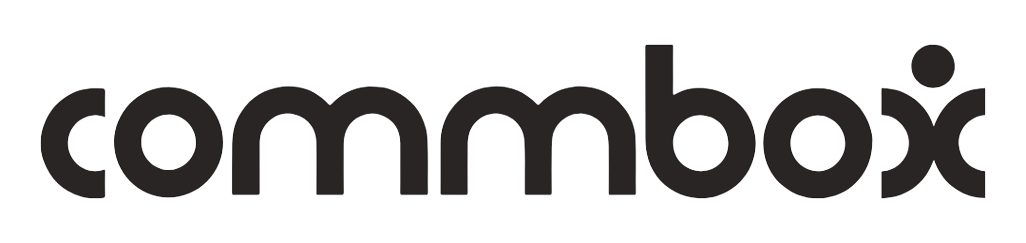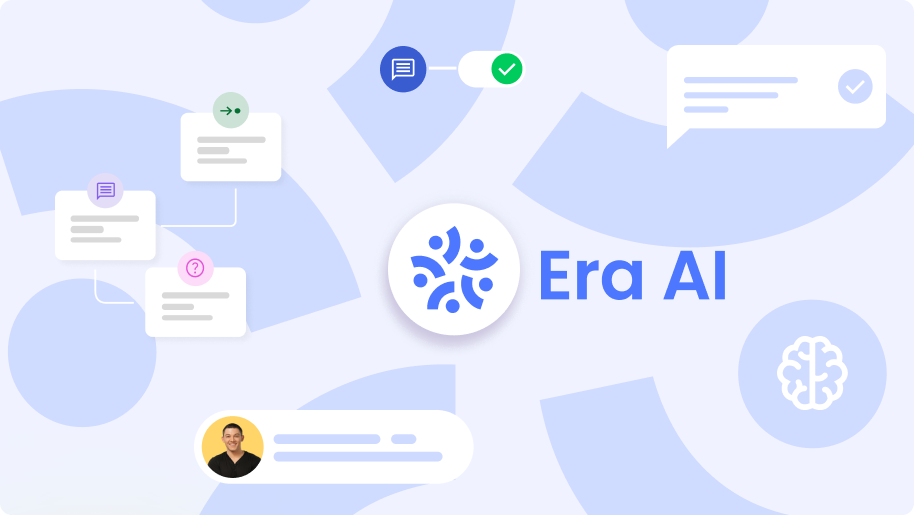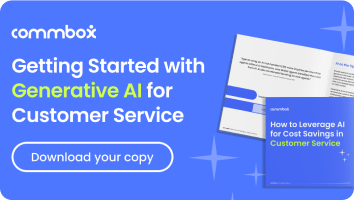At its core, any customer service center or any business account comprises various teams and sub-teams of agents, each with its expertise and knowledge.
What Is a Team?
Teams are groups of users that a customer can create in their “organization”. Users in a team can filter different system areas and view only information defined for specific teams.
Within each team, you can define specific permissions and profiles that suit its unique tasks.
What Are Team Assets?
Team assets include inbox filters, tags, and knowledge-base items.
Each team can inherit assets from teams in its branch that are higher in the organizational hierarchy. These teams are called “parent” teams.
Advantages of Working with Teams
Working with an organizational structure of teams saves managers time by allowing them to automate team settings at an organizational level.
Proper team structure planning will prevent duplication and allow more efficient use of automatic updates.
You can define and manage conversation filters, tags, and knowledge base in the team management area.
Generally, the more senior a team is, the higher it should be in the organizational hierarchy to allow more teams to use it. Proper planning of the team structure will prevent duplications and allow more efficient use of automatic updates.
Creating New Teams
At the CommBox platform, navigate to Settings > Teams to define the organizational team’s structure, settings, and uniformed assets. Any changes in the settings at this level will affect all the agents and teams in the organization.
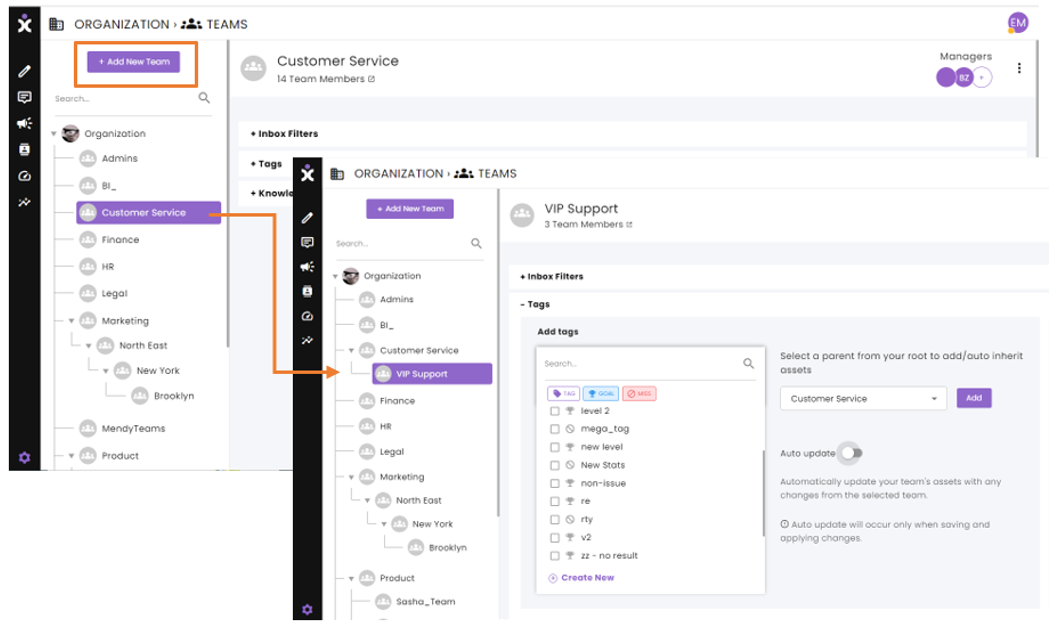
- At the CommBox platform, navigate to Settings > Teams, and click the + Add New Team button at the top of the tree diagram.
- At the new team dialog box, enter the following information:
a) A unique name for the team.
b) Set the hierarchy position by selecting the Parent Team under which this new team will function.
c) Add members to the team by clicking on the Assignment circle, selecting agents, and clicking Save.
d) Upload an image for the team (optional)
e) Click Save.
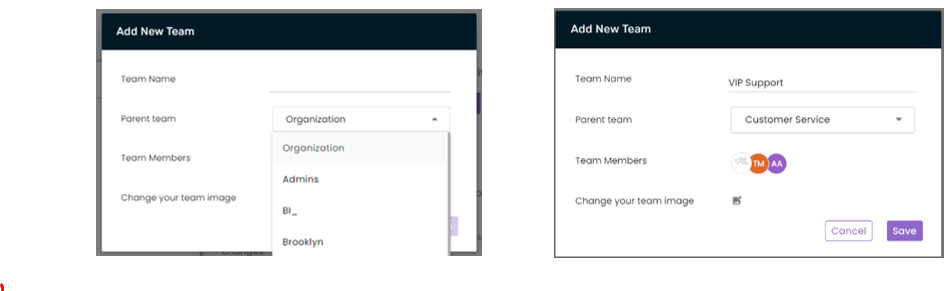
Editing or Deleting Teams
- At the CommBox platform, navigate to Settings > Teams and select the desired team from the tree diagram at the left pane.
- Click the 3-dots drop-down menu at the top right corner, followed by Edit or Delete.
- When editing, you can change the Team’s name, shift the position of the team’s hierarchy, add or remove agents, and upload a new image for the team.
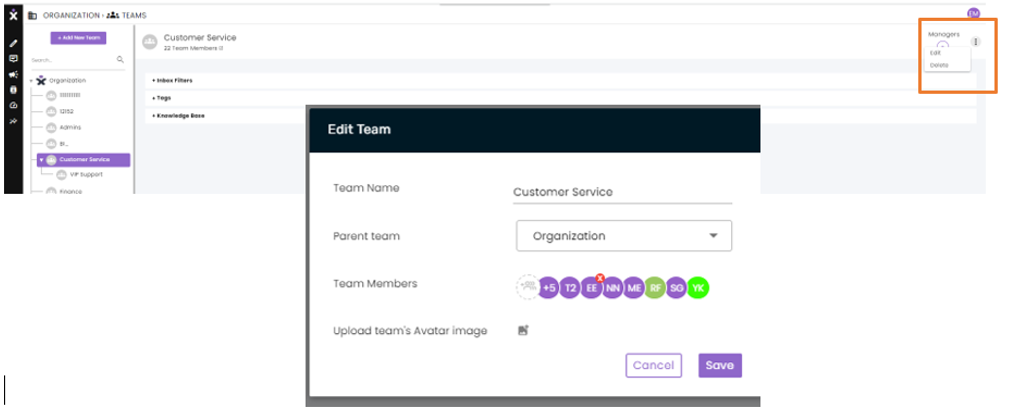
- To remove a team member, hover over the agent’s initials and click the small red X that appears in the corner.
- To add members to the team, click on the Assignment circle and select the agents for the team.
- Click Save.
a) When changing the team’s hierarchical position, “child” teams will move along with their “parent” team.
b) Access to inbox filters, tags, and Knowledge-based items is dependent on the team’s position in the organizational structure. When moving a team to a different branch, access to assets from the original branch may no longer appear.
c) When deleting a team, all its child teams will move one level up in their hierarchy.
Copying Capabilities from a Source Team
You can choose the parent team whose assets you want to inherit for your team. The “Add” button next to Conversation filter, Tags, and Knowledge base will copy the assets from the chosen parent team and paste them into your team:
Best Practices for Building Teams
Need help with structuring your teams? Here are suggestions to help you determine the most suitable structure for your organization.
Tiering
A tiered team structure in CommBox will allow you to offer different service levels for each tier.
Tier 1 teams can do initial sorting of conversations and route customers directly to tiers 2 and 3 based on the type of problem or customer intent. Tier 1 teams typically handle basic questions and problem-solving, escalating more complex cases to tier 2 and 3 inboxes. Tiers 2 and 3 can also handle VIP customers. Ideally, a bot can route conversations directly to the appropriate inbox tier, thus minimizing manual escalation by the tier 1 team.
Regional
If you support a team in many regions, setting up a parent team for each region can be beneficial. This structure will allow regional managers to oversee their teams. It also allows teams to use knowledge base items specific to their regional language.
Conversation Topic Based
This option is optimal if you prefer the team to specialize in specific conversation topics. This structure is common among support teams, where agents are more productive if they focus on specific use cases, topics, or industry types.
By Channel (chat, email, phone, social media)
This structure is ideal if you allocate resources differently to each channel. For example, if you want the team to focus on chat conversations during peak times, it’s usually beneficial to keep inboxes for a unique team for each channel. This will allow team managers to switch support agents in a busy team and focus on incoming conversations in the chat inbox instead of the original team inbox.