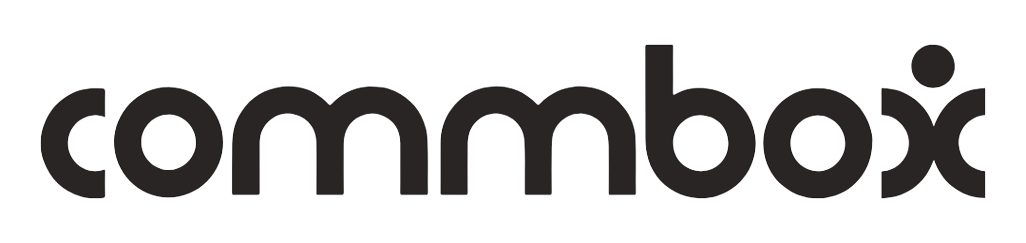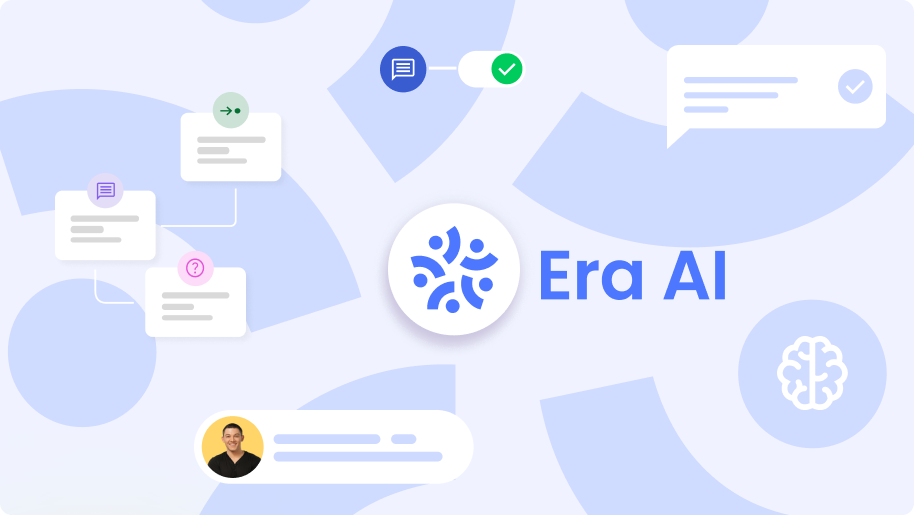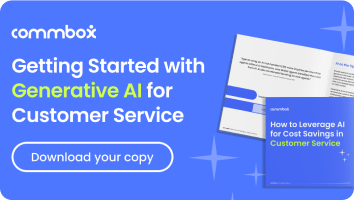Welcome to your guide on building the ultimate AI bot with CommBox.
The first step in creating your AI bot is setting up an effective Knowledge Base (KB).
Here’s the good news: you can upload any KB as long as it’s a PDF, and you can even paste a URL. The AI will seamlessly use the information from the KB to power its responses.
For best results, we recommend structuring your KB in an FAQ format. This can boosts the bot’s accuracy when retrieving answers.
Ready to build a bot that’s smart, efficient, and ready to impress? Let’s dive in!
Writing Effective FAQs
The quality of your KB directly impacts the AI bot’s performance. Here are some best practices for crafting your FAQs:
Clarity and Simplicity
- Write questions and answers in clear, concise language.
- Avoid jargon unless it’s industry-standard and well-understood by your audience.
Relevance
- Include FAQs that are common and relevant to your customers.
- Avoid redundant or overly specific questions that don’t add value.
Structure
- Start with the most frequently asked or critical questions.
- Group similar questions together for better organization.
Examples
- Question: What is CommBox? Answer: CommBox is an AI-driven customer communication platform designed to optimize customer interactions across multiple channels.
- Question: How can I create a chatbot in CommBox? Answer: You can create a chatbot by accessing the AI bot module, uploading a structured FAQ file, and configuring the settings to match your needs.
.
Formatting the KB File
File Format
As mentioned earlier, you can upload any formatted file as long as it’s a PDF. You can even provide a URL, and the AI will seamlessly use the information from the webpage. However, in this section, we introduce delimiters—a simple yet powerful tool for structuring your FAQ document to improve accuracy and performance.
Using Delimiters
Adding delimiters can significantly enhance the accuracy of information retrieval by making it easier for the AI to understand and process the structure of your document. Delimiters clearly indicate where one question ends and its corresponding answer begins, as well as separating different sections. This minimizes confusion and ensures the AI retrieves the most relevant information quickly and effectively. Follow this format for optimal results:
Structure with Delimiters:
### What is CommBox?
@@@
CommBox is an AI-driven customer communication platform designed to optimize customer interactions across multiple channels.
@@@
### How can I create a chatbot in CommBox?
@@@
You can create a chatbot by accessing the AI bot module, uploading a structured FAQ file, and configuring the settings to match your needs.
@@@
Without Delimiters:
If delimiters are not used, ensure that each question and answer pair is clearly separated, and the formatting is consistent throughout the file.
Including URLs in Answers
You can include URLs in the answers to provide additional resources or direct customers to relevant web pages. Make sure the URLs are:
- Relevant to the question being answered.
- Tested to ensure they are functional and lead to the correct page.
Example:
Question: How can I learn more about CommBox? Answer: You can visit the official CommBox website for more information: https://www.commbox.io.
Uploading the KB File to the CommBox Database
Follow these steps to upload your Knowledge Base (KB) file into the CommBox platform effectively:
- Navigate to the Automation Hub From the homepage, click the Automation Hub icon.
- Access the Knowledge Base: Once in the Automation Hub, switch to the Knowledge Base tab from the top menu.
- Add a New Item: Click the Add Item button in the top-right corner. From the dropdown, select AI PDF to upload your KB file.
- Name Your KB File: Assign a descriptive name to your file in the input field provided.
- Upload the File: Drag and drop your file into the upload area or click Browse Files to select the file from your system.
- For Structured PDFs (Advanced): If your KB file uses delimiters (recommended for better AI accuracy):
- Check the box for Upload Structured PDF.
- Fill in the Question Delimiter and Answer Delimiter fields to match the delimiters used in your KB file (e.g., ### for questions and @@@ for answers).
- Initiate Learning: Click the Learn button to start the upload and learning process.
- Verify Success: Once the upload is complete, ensure the status says “Item Learned.” This confirms that the AI has successfully processed the content:
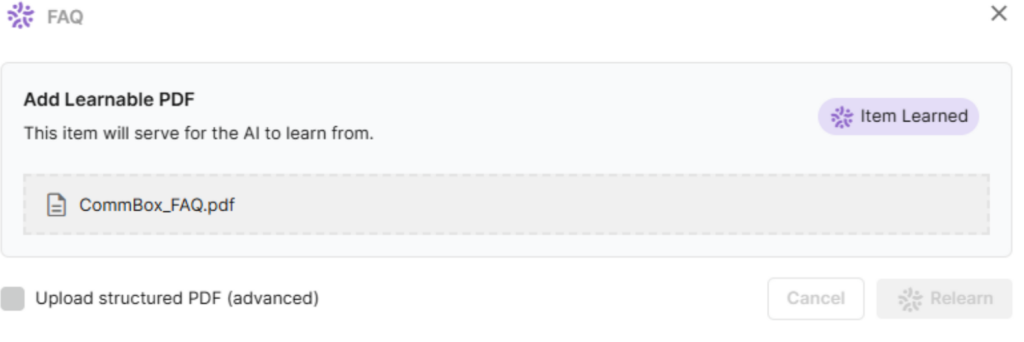
By following these steps, you can efficiently add and structure your Knowledge Base content for optimal AI bot performance.
Launching Your AI Bot
- Steps to Launch the Demo:
Go to Settings > Navigate to the Settings menu in your CommBox platform - Click on Chats (Apps) > From the Apps menu, select the Chat icon.
- Click “Demo” > On the right side of the Chat to launch your AI bot.
By following these steps, you can quickly access and test your AI bot to ensure everything is working as expected.
And just like that, your AI bot is ready to shine! 🌟