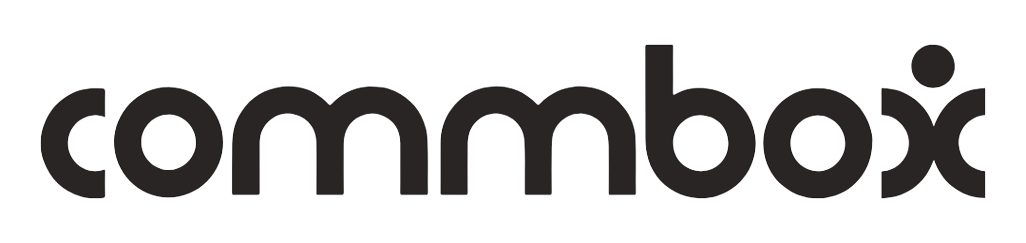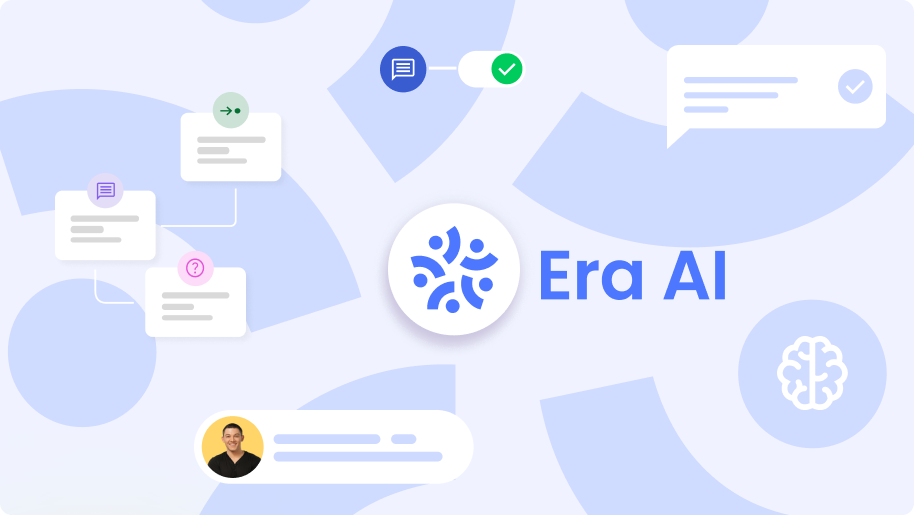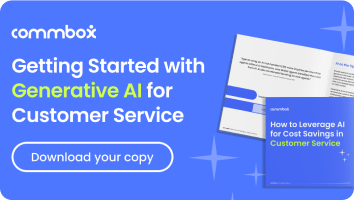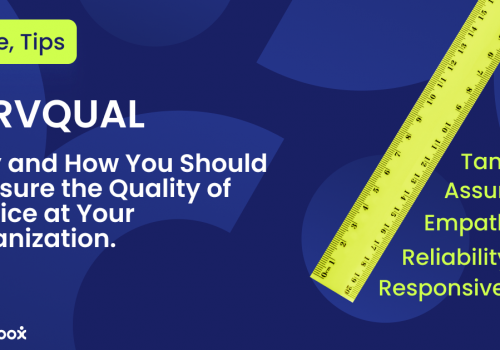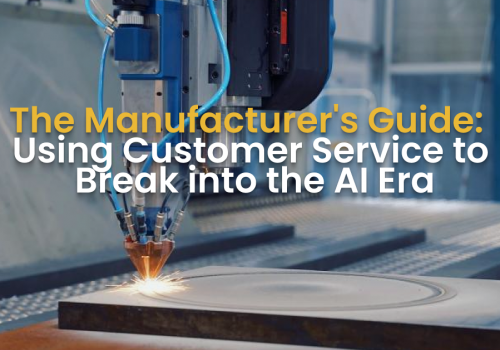Google has recently released a new customer communication channel called Google Business Messages. This unique channel allows consumers to converse with businesses and organizations directly from Google Maps or search results while enjoying a seamless experience. And there’s a lot more to it.
In this guide, we’ll discuss the very basics of Google Business Messages to provide you with all the knowledge you need to get started:
- What is Google Business Messages?
- How Google Business Messages Works?
- How to Set Up Google Business Messages
- Using Google Business Messages for Customer Service
- Implementing a Chatbot into Google Business Messages
- How to Choose Your Google Business Messages Solution
What is Google Business Messages?
Google Business Messages (GBM) is a new way to communicate with your customers, as it blends the best of two powerful mediums: text messaging and live chat. It’s a mobile conversational channel that allows your business to quickly reach new customers searching for you on the Google search engine or Google Maps.
With Google Business Messages, you can provide customer service or sell products while giving your business a competitive edge on Google.
- Relay information to current customers who have questions about an order or need help with an appointment.
- Engage with potential customers by answering their questions about your business and encouraging them to take action (like booking a table at your restaurant or visiting your store for a special event).
- Offer paid services in a chat to multiple consumers, thereby maximizing your chances of hitting more sales.
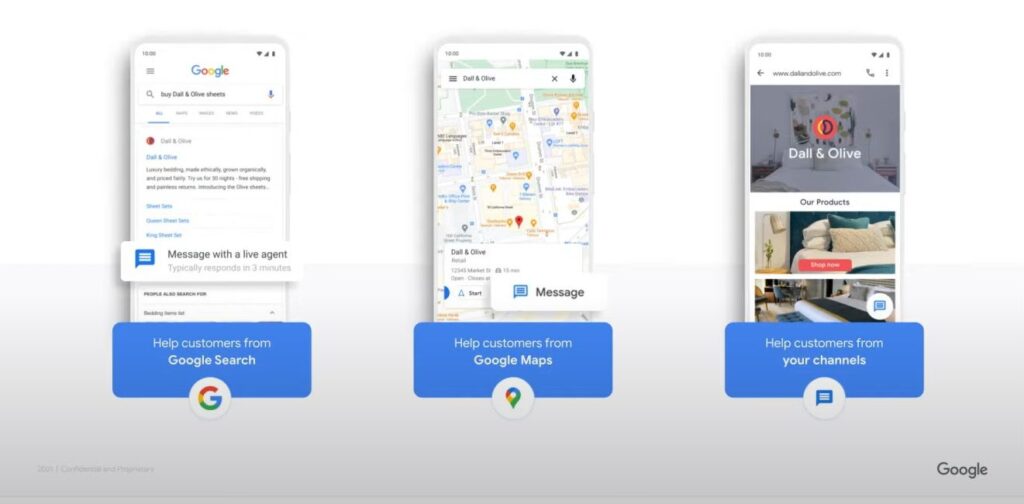
How Google Business Messages Works?
Once your brand is connected to Google Business Messages, Customers can chat with your business with one click. It works similarly on the Google search engine or Maps.
Google Search
When customers search for your business on Google, they will see a chat button on your business profile. Once clicking the chat button, they will get your automated welcome messages and can start chatting with you. It’s easy as it sounds.
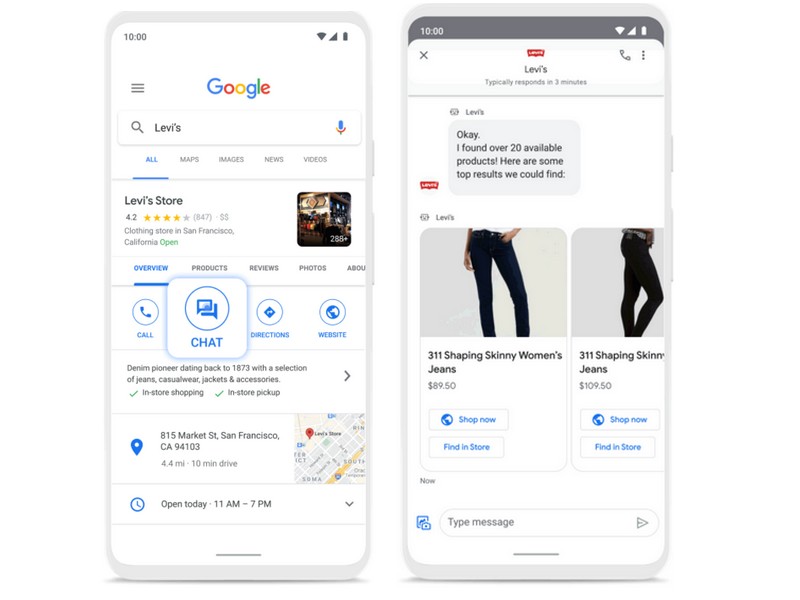
Then, you can provide your customers with instant answers about your hours, directions to your location, or services offered. When you respond to a customer’s inquiry about an order or purchase made on Google (such as for Google Play Store orders or YouTube Premium memberships), that customer’s order and purchase details are shared with you through the chat interface.
Google Maps
When consumers explore nearby businesses on Google Maps, they see your business profile and the chat button. Once clicking the chat button, they will get your automated welcome messages and can start a conversation with you.
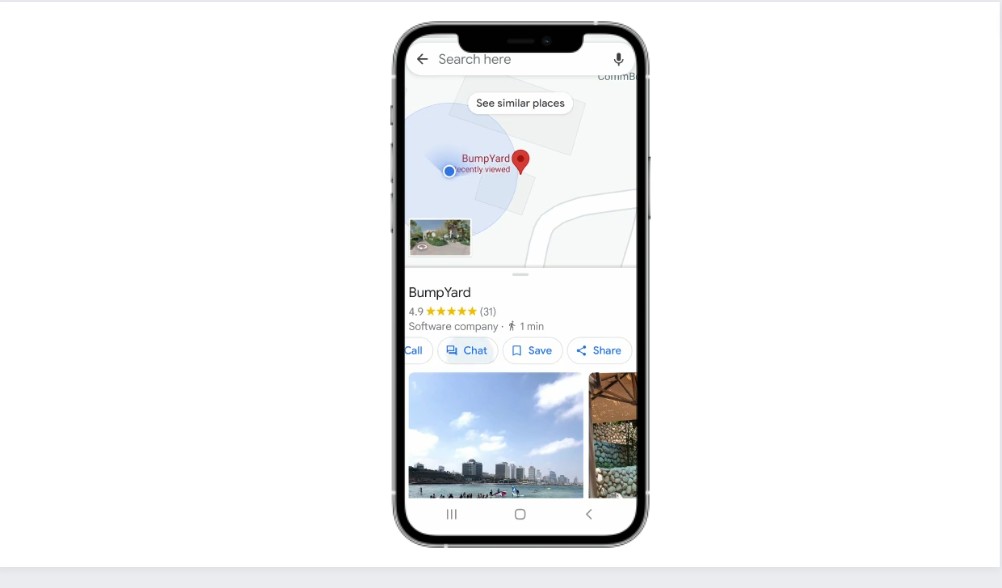
How to Set Up Google Business Messages
There are two ways to get started with Google Business messages. The first way is to set up the channel with Google My Business.
Google My Business
Step 1: Set Up a Google My Business Account
Go to Google My Business and open a free account for your brand. You can also use this account to manage your presence on other Google platforms like Search and Maps.
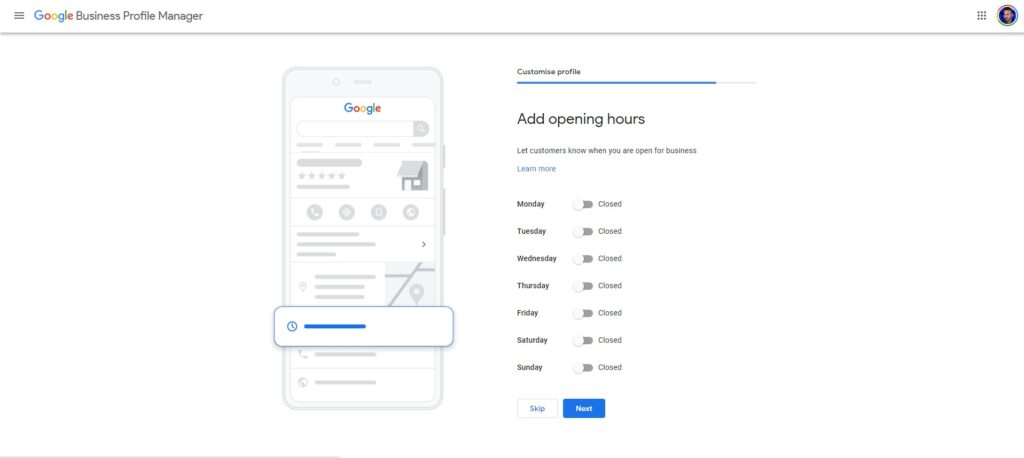
Step 2: Add Your Opening Hours
Let your customers know when to reach you. Mark the days and hours your available to them to ensure they reach you at the right time.
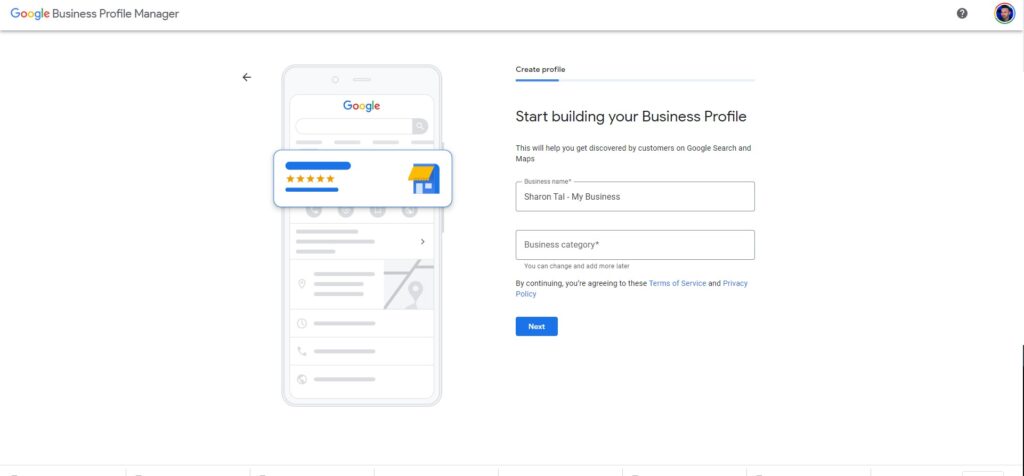
Step 3: Add Contact Information
Provide your customers with your business details and website. Allow them to discover your products and service and reach you when they need to.
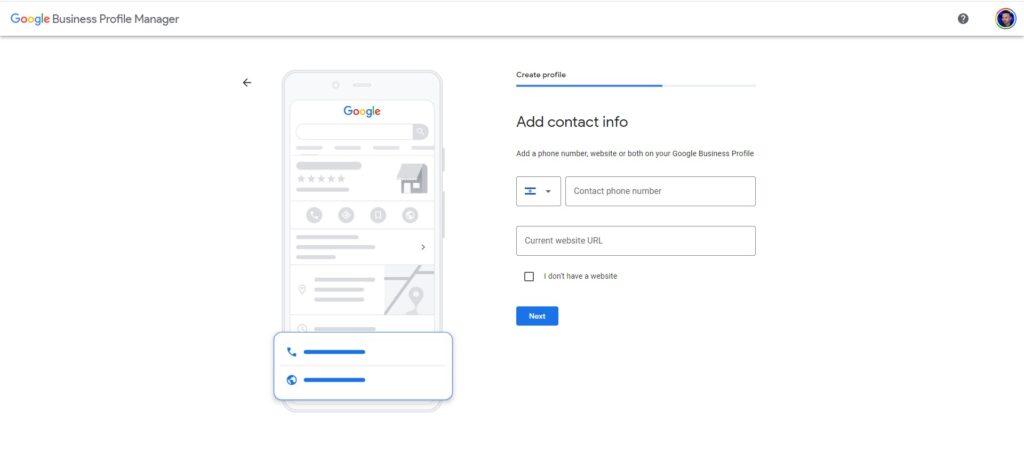
Step 4: Add Business Description
Tell your customers what you’re offering. Describing your business is important for customers that look for specific products or services.
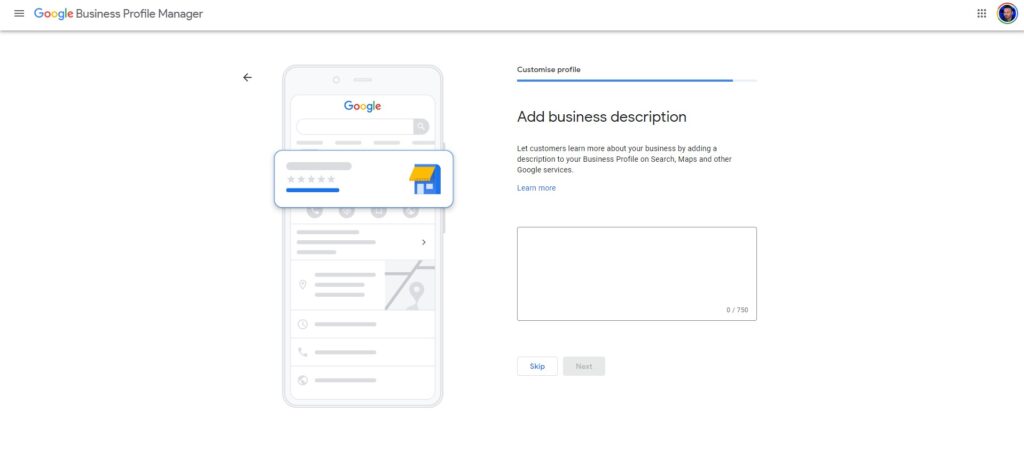
Step 5: Verify Your Location
If your business has a physical location that customers visit in person, simply click the “Get started” button on the homepage and plug in the requested information about your company. The verification process ensures that only businesses with legitimate physical locations can create listings on Google My Business.
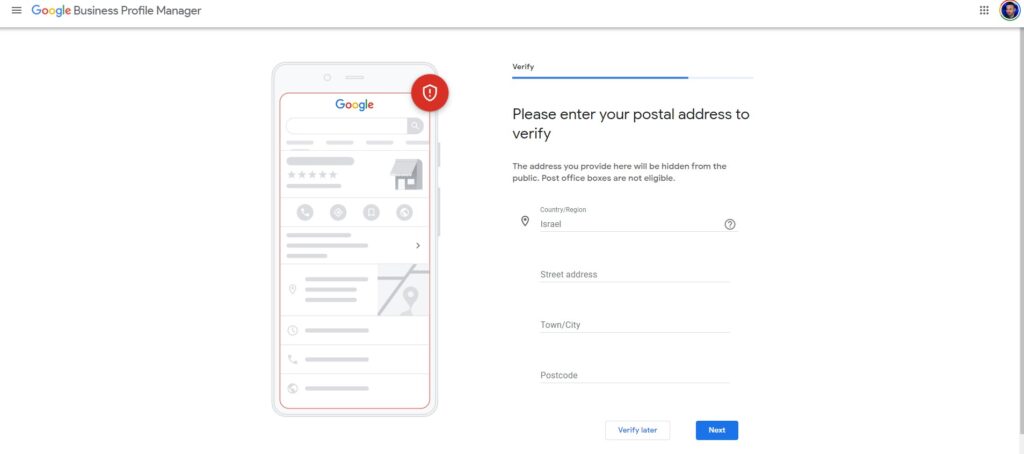
If you don’t have a physical storefront where customers come to see you in person (like most SaaS companies), then you’ll have to choose “I deliver goods and services” at the top of the page before clicking “Get started.”
Step 6: Enable Messaging
Go to “Settings” and turn your chat on your Google My Business account. Make sure that instant replies are enabled and set up basic automated messaging.
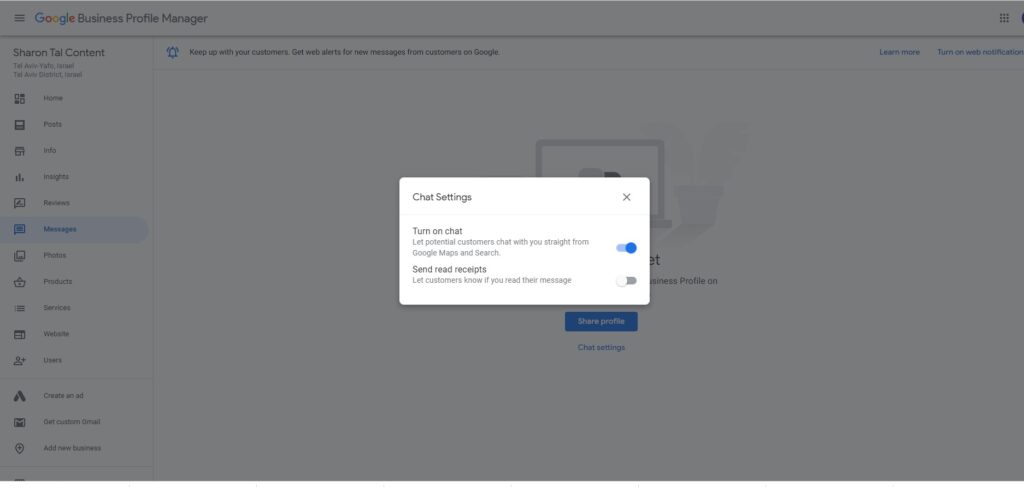
Additionally, we recommend inviting other employees who might want access so they can also monitor conversations; this way, there’s always someone available when potential prospects send questions through their phones or laptops in real-time!
This is especially true if those employees’ roles involve customer service/relationships because they’re more likely than anyone else within an organization.
Google My Business is great if you’re a small business and have a low volume of conversations on a few channels.
But what about medium-sized businesses and enterprises? These businesses usually need broader communication capabilities to engage with their customers. This is why Google offers an API – a type of software interface that provides a service to other pieces of software.
Connect to Google Business Messages with CommBox
The second way to get started with Google Business Messages is through an external provider that connects to Google’s API, Like CommBox, a customer communication platform for enterprises and small-medium-sized businesses.
CommBox easily connects to Google’s Business Messages API, allowing you to get messages sent via Google into a unified inbox and efficiently manage all inquiries across channels: Including Google, Facebook Messenger, Instagram, Telegram, WhatsApp, and email, SMS, video, voice, and more.
The main advantage of a customer communication solution like CommBox is having Google Business and all other channels in one interface. You can chat with customers through multiple channels and provide excellent service. It’s way faster than constantly switching platforms and helps you save time and money on recurring tasks.
Using Google Business Messages for Customer Service
Google Business Messages is a useful tool in customer service, as it allows you to have meaningful conversations with your customers. Still, responding to customers requires a certain level of know-how and tactful communication skills.
To get the most out of Google Business Messages for customer service, follow these best practices:
- Be kind and patient with your customers – they don’t know what you have already repeated numerous times.
- Be honest and informative when answering questions – your proficiency level has a significant impact on your customers’ experience.
- Talk in your customers’ voice – communicate with your customers the same way they message you. Don’t be afraid to use slang, be friendly with your customers, and they’ll show their appreciation right back.
- Be empathic – Put yourself in your customers’ positions and empathize with how they feel regarding an issue or situation.
- Be short but clear – Keep your responses concise enough so customers can read it quickly but informative enough to provide value.
- Don’t pull an answer too fast – Make sure you have enough information before responding—if not, let your customers know that you’ll get back to them as soon as possible with more information rather than making something up.
- Use positive language whenever possible (e.g., “We can’t wait,” instead of “you can’t wait,” or “there is no problem” instead of “there will be no problem”).
One way to provide effective customer service is to train your employees to follow these best practices shown above. However, It takes a lot of time and effort, plus your agents don’t react the same.
That’s why you need a chatbot – a messaging tool that delivers a unified message for all customers. If you have a chatbot, consumers can message you anytime and get an instant response, ask for information about your business, leave reviews, and more.
Let’s move forward and explain how to get started with your first chatbot for Google Business Messages.
How to Implement a Chatbot into Google Business Messages
Google Business Messages has a built-in instant response system that allows you to respond to customers around the clock automatically. To get started with Google’s chatbot, you’ll need an active account on Google My Business and access to your business’s website or app to implement a chatbot into Google Business Messages.
Although Google’s chatbot is a great tool, it’s only usable on your Google Channel. That may suffice for small businesses but not for larger organizations serving hundreds of thousands of customers on multiple channels.
To keep up with all your customers, you need a multichannel chatbot that provides the same functionality and keeps a unified voice across all channels. Getting a multichannel bot requires connecting to an omnichannel solution that allows you to build chatbots and connects to Google’s API, like CommBox.
CommBox offers a unique chatbot for all your communication channels: Google, WhatsApp, Facebook Messenger, Instagram, etc. A chatbot built on CommBox serves your customers in a unified tone and voice while keeping a friendly human-like conversation.
Besides being multichannel, CommBox’s AI-powered chatbots have additional advantages.
CommBox’s Chatbots:
- Communicate with other bots and transfer conversations from one Bot to another according to the flow of the conversation while keeping complete transparency from the customer’s point of view.
- Identify types of conversations (sales, customer service, etc) and route a specific conversation to relevant departments or agents.
- Learn from every interaction with your customers and get smarter over time.
What can you do with CommBox’s chatbots?
- Be available 24/7 on Google Business or any other channel!
- Automate repetitive tasks
- Quickly respond to customers while tracking any conversation
- Qualify leads and Increase sales faster
- Get updates directly to your CRM
- Optimize your call centers and reduce customer service costs
How to Choose Your Google Business Messages Solution
Small businesses usually need basic communication skills, while medium-sized companies and enterprises usually require broader ones. So, if you’re a small business, with a low volume of conversations on a few channels, Google My Business would likely suffice.
Here below are listed the features you get on Google My Business:
- Automated welcome messages
- Automated instant responses
- Notifications of incoming messages
- Share images with customers
- Multiple account managers can answer questions
- Product carousels
- Customer satisfaction surveys
However, If you’re a larger organization that deals with a massive volume of messages from multiple channels and platforms, CommBox is probably the perfect solution for you. An external provider like CommBox can equip you with the tremendous communication skills you need and help you meet your business needs.
More features you get with CommBox:
- One unified inbox with all digital channels
- Multiple participants in a chat
- Multichannel chatbot that delivers a unified message across channels
- Quick integration with direct data transfer to your CRM
- Real-time insights for all channels
Using CommBox gives you a competitive advantage – it allows your organization to manage multiple conversations simultaneously on various channels from one interface. Since you’re equipped with previous conversation data from your CRM, you can better understand what your customers might want and respond accordingly. Your customers can enjoy a seamless experience on Google, Facebook Messenger, WhatsApp or any channel they choose to reach you.
Get started with Google Business Messages via CommBox
Now that you’ve fully understood the various capabilities of using Google business messages via CommBox, it’s time to scale up your customer communication.
- Schedule a free CommBox demo
- See how Google Business Messages fully works on the CommBox platform.
- Connect your organization to CommBox
- Start serving your customers with chatbots and live agents.
- Get real-time insights and enhance your performance.
- Offer products and break your sales score!
Get started today!