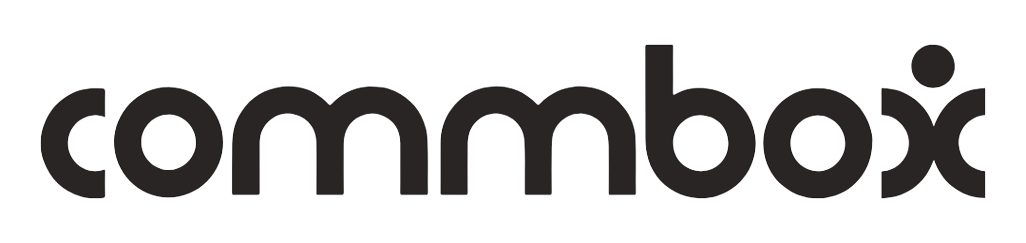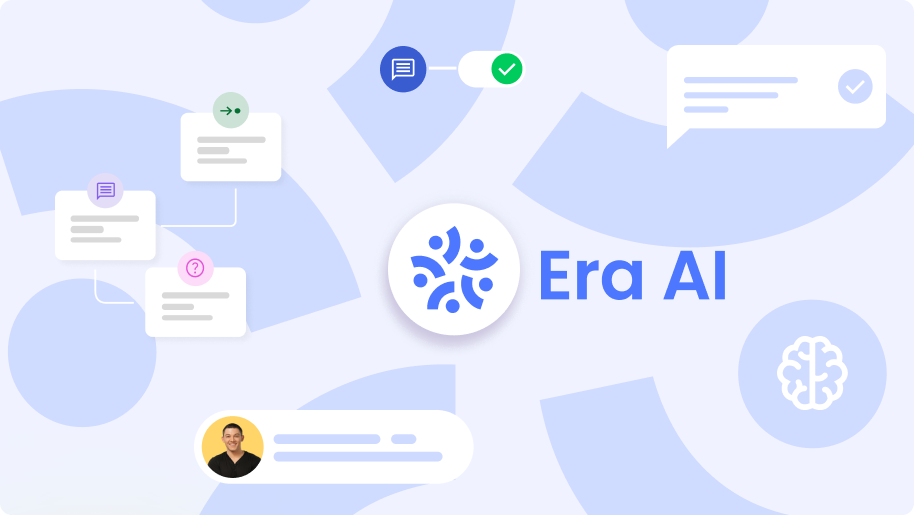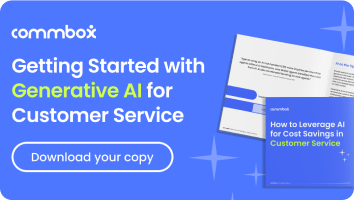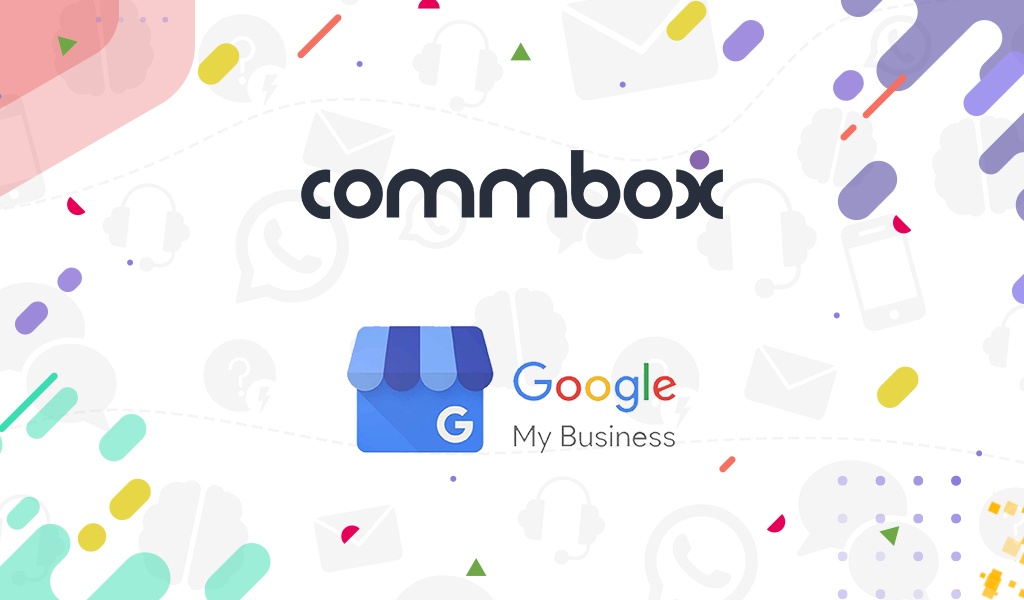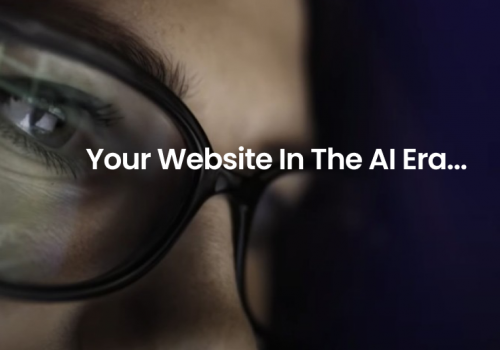Google My Business. We are excited to announce that our customers can now integrate their Google My Business account with CommBox. What does this mean? CommBox has been granted Google API official partnership, allowing our users access to the unique features on offer with Google My Business, all from their CommBox platform.
New tools come along all the time and it can be difficult for businesses to decide where to put their time and energy. Luckily, this decision is simple. Today we’ll be diving into everything you need to know about Google My Business, and how it can enhance your business with CommBox. Let’s take a look.
What is Google My Business? A Quick 2020 Guide
Google My Business (GMB) is a free tool created by Google aimed at businesses. The purpose of the tool is to help businesses manage their online presence across Google, including Google services like Search and Maps.
Put simply, you want to make sure that when your customers put your business name into Maps, that your business comes up. You also want to ensure that your business information is visible and easily accessible to your customers in the search engine. The main appeal of GMB is that you have more control over the information you submit to your customers. Additionally, Google will deliver all the relevant information it has about your business to your customers when they conduct a search. This ensures that customers are getting up to date and accurate information about the services they want to use, and as a result, you can drive more people to your business.
Google has put a ton of money into perfecting this feature, so it looks like they’re in it for the long haul. They are committed to making it work for Google users and especially businesses. This means that setting up your GMB account now is an investment for your future.
Who is Google My Business For?
The simple answer is that GMB is for every business. It’s particularly useful for businesses that attract local customers or have a storefront because it helps customers locate your business. However, it’s still useful if you have a purely online business. Why? Because it will help you rank on Google and improve the trustworthiness of your business.
There are several categories on GMB and looking at these categories can give you an idea about whether your business is a good fit. You will be presented with the categories when creating your GMB account, and they are listed in alphabetical order. There are hundreds of categories available to choose from, so you shouldn’t struggle to find your business. To put into perspective how many categories there are and just how inclusive this service is, here are a few examples. There are 5 types of archery businesses to choose from, 15 types of art businesses, and much more.
TIP: If you run a web hosting company but also have a cafe on-site, then don’t list “Cafe” as your business type. This should be a separate listing.

What Are the Benefits of Google My Business? Why Should You Use it?
If you want more business, then you want GMB. Here are some of the benefits of using GMB for your business:
- Increased visibility – There’s a very easy way to tell if a company is registered with GMB or not. When you search for a business, if they have a GMB account, the listing will appear on the right side of your screen (on desktop). This appears as an information card with the key information about the business. Without a GMB listing, your business might get lost in the sea of similar results.
- It’s free – Not much else to say on this one!
- It allows your customers to find you no matter what device they are using.
- Accuracy – How many times have you looked up a business opening times and been relieved that you still have some time to hop over to the shop? Have you ever done this and then been disappointed to find out that the shop is actually closed? Google often lets users submit opening times, and these can be inaccurate. No one understands the opening times of your business better than you, and with GMB you can submit this information directly.
- Engage with customers through reviews – According to a 2018 study, Google is now the number 1 review site in the world. Two-thirds of customers say they check reviews on Google before visiting a business. With GMB, you can bring these reviews straight to your customers, so they don’t have to do the hard work.
- First Impressions – Adopting modern tools is a great way to show your customers that you are a digitally savvy business that is committed to continual growth and innovation.
- Availability – You are signaling to your customers that you are available for communication, as well as when you are available.
- Consistency and trustworthiness – Businesses change over time, but your online presence should remain consistent. The information you present to customers should be up to date and accurate.
- Search Engine Optimization – GMB is a powerful SEO tool. TIP: Your name, address, phone number, and a website link are the most important SEO data on GMB. However, this doesn’t mean you should neglect other types of data.
- Website creation – If you don’t already have a website GMB also has a website creation feature you can use.
- Customer insight – You can gather insights from your GMB listing such as:
- How many views you had.
- How/Where customers find your listing.
- The actions customers take with your listing.
How to Use GMB
The first thing you need to do is to register your business. You might find that your business already has a listing. Don’t worry, this doesn’t mean you can’t create a GMB listing. All you have to do in this situation is to claim the business as yours. Search for your business in the Google search engine. If your business appears on the right side of the browser in an information card, then it has already been listed, and you should see an option to claim it. If your business doesn’t appear in this location, then you need to create a new listing from scratch.
Creating a New GMB Listing
- Navigate to the GMB homepage and enter your login details. These will be your credentials for Google.
- Type in the name of your business. Make sure that you just enter the name of your business. Don’t add keywords to this section because you want, just keep it clean and simple.
- Select which category your business falls into.
- You will then be asked whether you want to add a location that customers can visit. If you have a storefront, then you’ll want to select “Yes” and complete this process. If you have an office that isn’t accessible to the public, then you might want to select “No” here. If you select no, you will be asked where you serve your customers and will have to input an area.
- Enter your contact details and website.
- You will be asked for more details such as your address. If you decided not to make your address public in the previous section, then you still need to add it here. This is important because it’s how Google verifies your business. They will send you a postcard to check you are actually operating from that address.
- You’re done with the signup process.
Once you’re done with the initial sign-up process, you should see that around 40% of your GMB is complete. Google My Business is fairly expansive and heavily data driven. This means that there are many different sections you can add relevant information to that will help your customers. You can leave your profile at 40% if you wish, but it’s recommended that you fill it out further. Ideally, you should set time aside to include as much information as possible. The more information you provide, the more Google can do with your listing, and the more customers you can reach.

GMB and CommBox Integration – Why It’s Important!
With version 8 of CommBox, you can directly integrate your GMB listing with your CommBox platform. If you’re wondering why you should do this, then here are the top reasons.
Visibility
The integration will give you greater visibility of your GMB listing while working from the platform and ensure you don’t need to switch between apps to manage your accounts. The workday can get very hectic, and you might forget to check your GMB data when you’re busy managing customer communication on CommBox. However, if you integrate GMB with CommBox, you’ll never miss anything.
Replying to Reviews
When you integrate GMB with CommBox, you will be able to reply to customer reviews straight from the CommBox smart inbox. Replying to reviews is a great way to stay engaged with your customers and also maintain control over your online presence. If you get a negative review, you don’t want it to sit there for long without a response from your company. Other potential customers may see that review and decide not to buy from you in the time you leave the review unaddressed. When the two are integrated, you will be notified when a review comes through and therefore be able to respond to it immediately. This can significantly reduce the harm caused by negative reviews because potential customers will see how you handle these situations. They will feel assured that you are proactive about customer service.
Similarly, it’s still a good idea to respond to positive reviews. It lets your customers know that you are active and engaged with your customer base. This can help you appear more friendly and welcoming and encourage more potential customers to come and support your business. People like to support friendly and active local businesses who are trying their best to serve the community. For companies that are more national or international, it’s a great way of pulling in new customers who might otherwise go with a competitor that seems more active.
Unification for Businesses That Run Several GMB Listings
Do you run several GMB listings? If so, it can get pretty complex if you’re not careful. You often have to switch between tabs just to keep up to date with all of your GMB listings. However, when you integrate GMB with CommBox, you can manage all of your GMB listings from one place without any hassle. It’s easy, simple, and effective at helping you reach your goals.